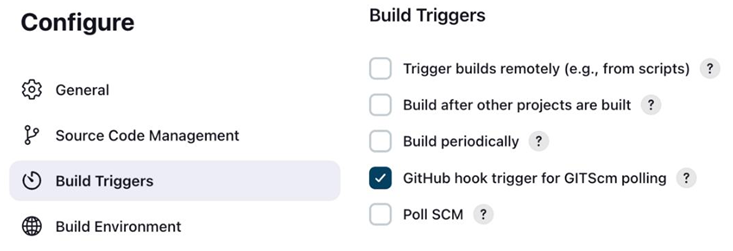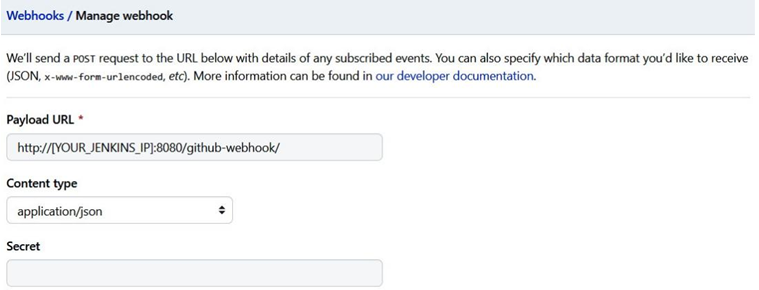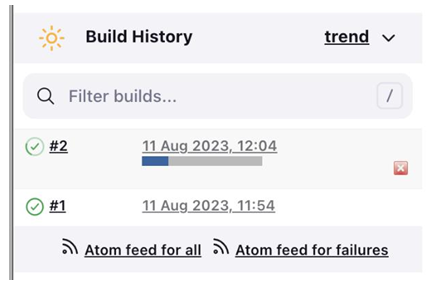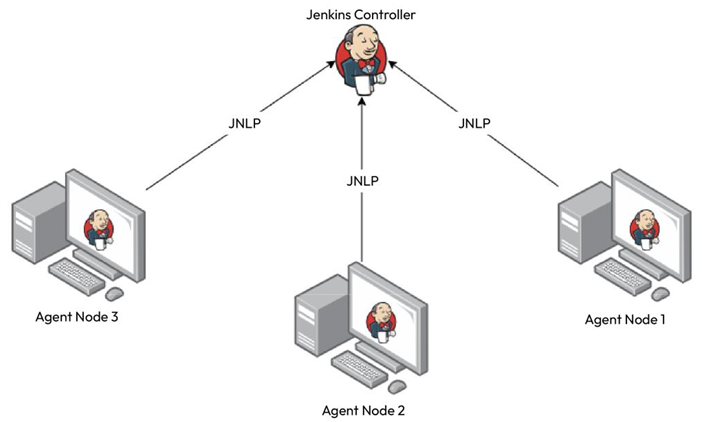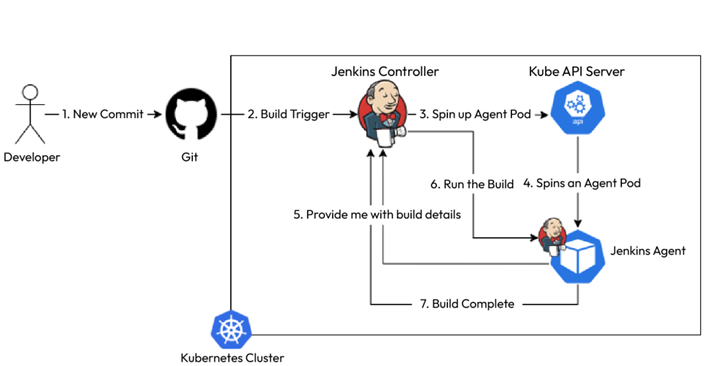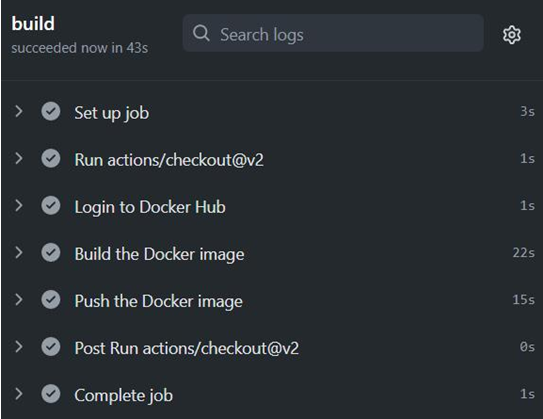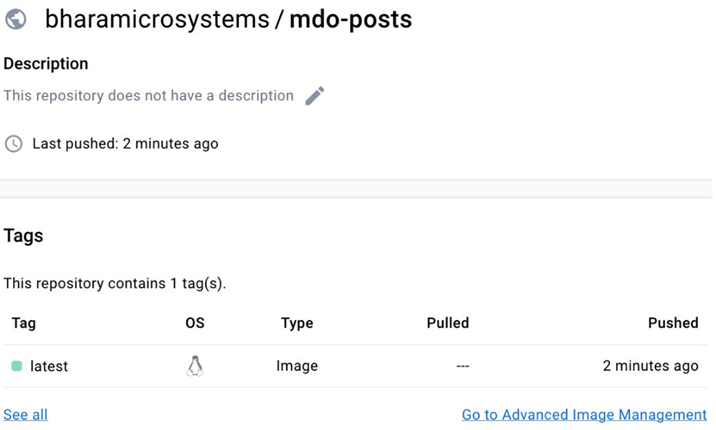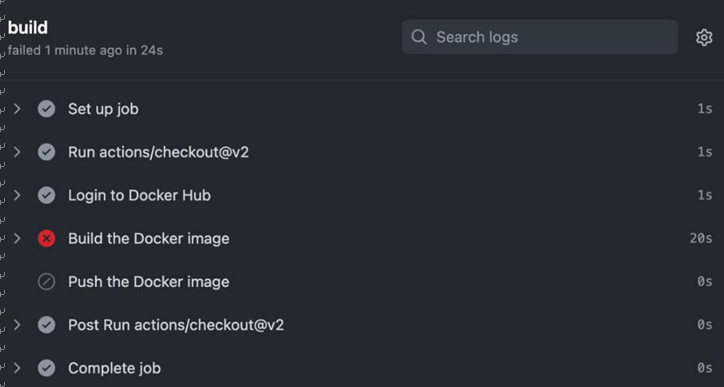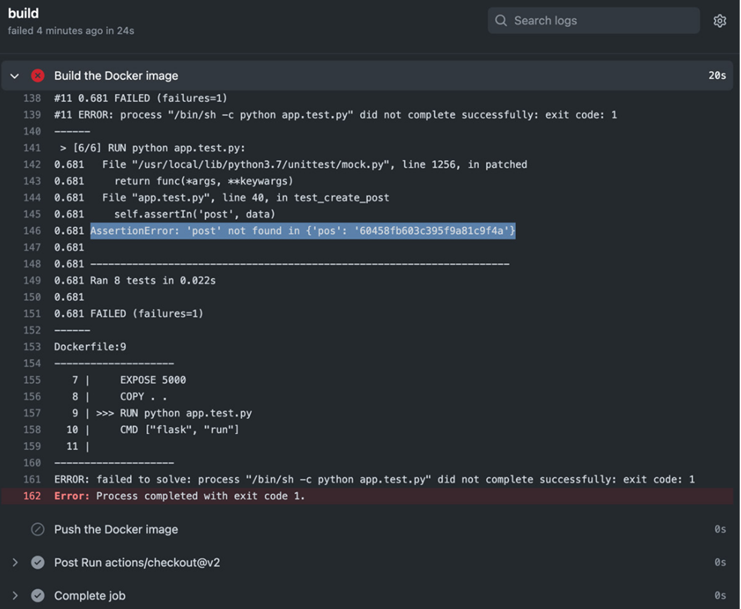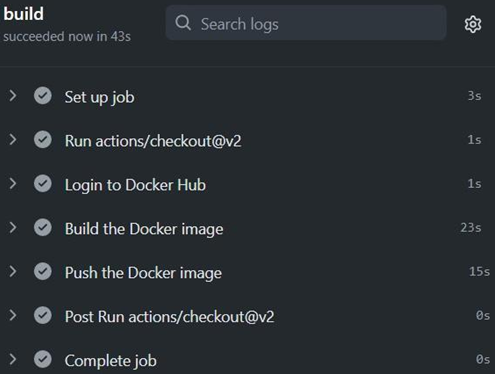The importance of CD and automation – Continuous Deployment/ Delivery with Argo CD-2
CD offers several advantages. Some of them are as follows:
- Faster time to market: CD and CI reduce the time it takes to deliver new features, enhancements, and bug fixes to end users. This agility can give your organization a competitive edge by allowing you to respond quickly to market demands.
- Reduced risk: By automating the deployment process and frequently pushing small code changes, you minimize the risk of large, error-prone deployments. Bugs and issues are more likely to be caught early, and rollbacks can be less complex.
- Improved code quality: Frequent automated testing and quality checks are an integral part of CD and CI. This results in higher code quality as developers are encouraged to write cleaner, more maintainable code. Any issues are caught and addressed sooner in the development process.
- Enhanced collaboration: CD and CI encourage collaboration between development and operations teams. It breaks down traditional silos and encourages cross-functional teamwork, leading to better communication and understanding.
- Efficiency and productivity: Automation of repetitive tasks, such as testing, building, and deployment, frees up developers’ time to focus on more valuable tasks, such as creating new features and improvements.
- Customer feedback: CD allows you to gather feedback from real users more quickly. By deploying small changes frequently, you can gather user feedback and adjust your development efforts accordingly, ensuring that your product better meets user needs.
- Continuous improvement: CD promotes a culture of continuous improvement. By analyzing data on deployments and monitoring, teams can identify areas for enhancement and iterate on their processes.
- Better security: Frequent updates mean that security vulnerabilities can be addressed promptly, reducing the window of opportunity for attackers. Security checks can be automated and integrated into the CI/CD pipeline.
- Reduced manual intervention: CD minimizes the need for manual intervention in the deployment process. This reduces the potential for human error and streamlines the release process.
- Scalability: As your product grows and the number of developers and your code base complexity increases, CD can help maintain a manageable development process. It scales effectively by automating many of the release and testing processes.
- Cost savings: Although implementing CI/CD requires an initial investment in tools and processes, it can lead to cost savings in the long run by reducing the need for extensive manual testing, lowering deployment-related errors, and improving resource utilization.
- Compliance and auditing: For organizations with regulatory requirements, CD can improve compliance by providing a detailed history of changes and deployments, making it easier to track and audit code changes.
It’s important to note that while CD and CI offer many advantages, they also require careful planning, infrastructure, and cultural changes to be effective.
There are several models and tools available to implement CD. We’ll have a look at some of them in the next section.